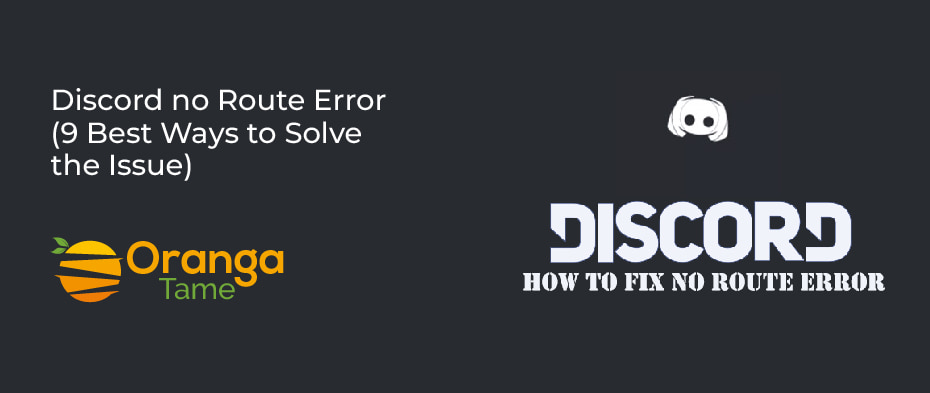Table of Contents
Are you prevented from joining the voice channels due to the Discord No route error? Same here, although the error falls into the category as the ICE checking & stuck RTC connecting bugs. In all cases, Discord is being paused in its paths when trying to link to a voice server. In this blog, we will let you know how to fix it.
However, Discord proposes an entertaining platform where die-hard gaming fans can have quick interaction through text and voice & the best source where you can easily maintain a communication channel with your friends. But, what to do if you cannot connect to your preferred chatting app because it shows an error? No worries, It often appears when the network does not let this connection or there is a problem on the platform’s end. But, if you wish to bring the voice channels back, then you will have to apply the few steps on your system. So, this guide will help you bring back the voice channel on your system & some troubleshooting tricks you can try to tackle the “No route” error.
Why does the “No Route” Error Occurs?
The error message notifies you that you cannot connect to a voice channel now. The no route error can occur for a variety of reasons. Here is some of the common reason for the error.
- A modification might cause the issue to your dynamic IP address
- When you use any VPN without user datagram protocol (UDP)
- When you try to link to a server hosted on various continents, Discord might be blocked or limited on the network you are using to allow it.
- If you have any other-part app or antivirus running on your system, then Discord would not be able to make a link with an external server.
Various Methods to Resolve “No Route” Discord Error
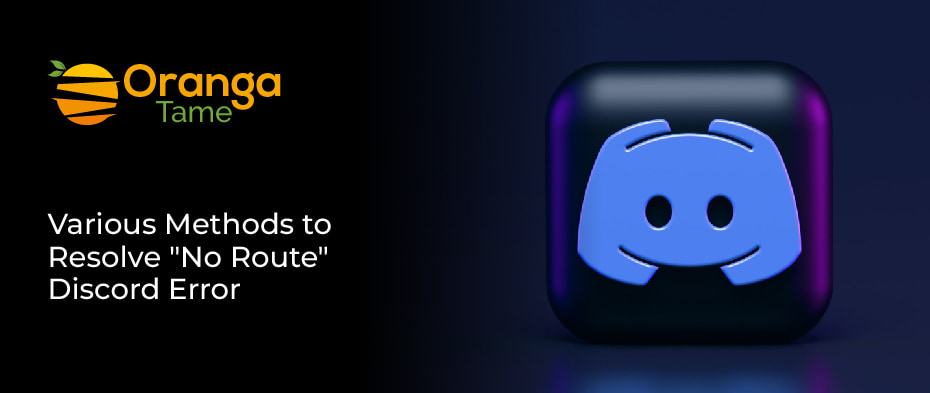
Discord is the main option for millions of users today as it allows an easy way to chat via voice or text across different platforms. But sometimes, most users may encounter issues with it, like no route error. If you are facing this issue on your end, then we will show you how to fix this issue. So there are some successful fixes to a discord voice channel, so try out the below guide t resolve the issue.
1. Reboot Your Router & Restart
Sometimes, a simple restart is sufficient to tackle any technical issue. The “No route” error is a common issue when a continually changing dynamic IPv6 connection has been interrupted by the alteration made to your dynamic IP. Even if you have a static IO, reboot your router to check the network settings, and detach every system resource that may have become jammed. Now try to join a voice channel, but if you still experience the error, then try to reboot the PC and again try to connect to it. When everything is restarted and rebooted, then check your Discord.
2. Disable the VPN or Allow UDP on your VPN
Some users have reported that they face complexity using specific discord servers while connected through a VPN. It is unclear why this occurs, but if you are using a VPN, it can help disallow the VPN. This is not the best solution, but at least you will understand what creates Your No Route errors on Discord.
Discord functions well with VPNs that enable user datagram protocol for connections. So if you have made any changes to your VPN settings, try modifying them back to what they were before, and reboot your PC again before trying to link to the channel again. Then, this will restore your connection and, hopefully, let you connect successfully. So apply the below steps to allow the UDP on VPN.
- There will be a huge list of apps in the new window, so move down until you find Discord and mark both the public & private fields. Then, enter “Ok” ( if the field boxes are grayed out, tap on the change settings option).
- If you do not locate the Discord on the list, choose to allow another app, tap on Browse & choose the discord.exe executable. By default, it can be found in C;\Users\YOUR USER NAME\AppData\Local\Discord\app-0.0.309.
- When the app has been added to the list, try step 3 again and hit Ok to shut the windows firewall settings.
3. Uninstall Third-Party Antivirus Software
The no route error can be sourced by overprotective other party antivirus software on your system. However, other-party antivirus software could stop Discord from maintaining the other connections. In such a case, it would be better to uninstall the antivirus software entirely and ensure If the error gets fixed or not. So to uninstall the app, apply the below steps.
- Enter Control in the Cortana search bar and tap the best match Control Panel.
- Now, set the View by Category option on the top-right corner and then tap on Uninstall a Program under the programs
- Now, move down to find your antivirus software installed on the PC & right-tap it & select Uninstall.
- After that, follow the on-screen commands to uninstall the third-party app from your system entirely.
- Now, restart your PC and ensure the Discord is able to link to a voice server without giving the error message.
4. Modify the Voice Server Region to Fix Discord No Route Error
It is not unusual for Discord’s server to create issues for voice channels or sometimes a specific user. Discord’s server is generally very steady, but they are not great. You can try to alter the voice region when you encounter the issue. Here are the steps on how you can do it (but only if you are the Server’s Admin).
- Move the cursor to the voice channels that are having problems and tap on the cogwheel.
- You will see a region override menu on the overview tab.
- Now, select any region. But choose a different region from the current (likely the one near your real location).
After changing the area, you have to restart Discord. Now informs everyone to join a channel again to find out whether or not the issue has been fixed. Moreover, if you do not have the ability to make this change, then you should notify an admin and ask them to alter the voice region instead.
5. Disallow Quality of Service High Packet Priority
Users claim that they quickly resolved the no route error after disallowing the quality of service high packet priority. So, you just have to follow the given guide. So maybe this method works for you if you do not understand how to disallow it.
- Open the Discord client on your PC and tap on the gear icon.
- Now, move down to App settings and tap on the Voice & Video.
- Next, tap on the enabling quality of service high packet priority to disallow it under the section of QoS.
- After that, relaunch the Discord and see if the error vanishes or not. If the method did not solve the issue, move to the next one.
6. Remove App Cache & Data to Fix Discord No Route Error
Sometimes, removing the app cache also helps in resolving the issue. You can do it whether you have an iOS or Android, but the process is the same. You have to launch the settings and open the apps or manage apps. Now, find the Discord and click to view it. Choose storage, and on the new page, you will see the Clear Data and Cache option. So, choose them one by one and clean the storage. Keep in mind your login info because you will have to log in to the app again.
7. Ensure Your Antivirus Software & Firewall
Your antivirus program & firewall may be doing good work, but they might be the offenders for the discord error. If you believe you cannot connect to voice servers due to the firewall not allowing the app through, this is how you can modify it.
- Hit the windows key on your keypad to view the start menu.
- Choose Settings & tap on Update & Security.
- Now, click on the Windows security form there.
- Then, from the new screen, choose firewall & network protection.
- Here you will see the Allow an app via firewall option, and tap to view it.
- After that, you will see a list of apps enabled through the firewall.
- Now, move down to locate Discord & check the box in front of the app name.
- Now, tap on OK to verify.
8. Check Network Settings
If you encounter the issue when trying to use the Discord from a school or workplace, then the administrator may have likely blocked the communication app. However, this can get you into a problem; there is one solution you can make to let Discord communicate with external servers & avoid the error. Here are the steps you should follow.
- First, enter the Window key + R to view a run dialog box. Then, enter “Control” and hit Enter to view the control panel.
- Now, open the Network & Internet > Network & sharing center. After that, tap on the connections hyperlink connected with your private network.
- After that, tap on the properties.
- Under the properties, open the networking tab, choose Internet version 4 (TCP/IPv4), and tap on Properties
- After that, scroll down to the DNS server settings and alter them to use the following DNS server addresses. Now, set the value of the favored DNS server to 8 8 8 8 and the value of the alternate DNS server to 8 8 4 4. After that, just tap OK to save the modification.
- Now, shut all the open windows and reboot your system. Next, your discord app should link to a new voice server without the error.
9. Renew Your IP Address to Fix Discord No Route Error
The issue may be fixed after discord users renew their IP setups using a series of prompts. Some customers say that the following tip can permanently resolve the issue. Other discord users say that they should have to go over these actions daily to avoid the problem. Although it is easy to renew the Ip address, you can do it by applying the below steps.
- Enter “CTRL+R” and then type “cmd” to view the command prompt.
- Now, type the following command “ipconfig/release.”
- This command effectively releases the IP address, which was a lot to you by the DHCP server.
- Next, you want a new IP address. Let’s assign a new IP by using the command “ipconfig/renew.”
Now, you have a new IP address; it will work on all Windows versions and will not create any issues.
Final Words
The “No route” error on Discord is one of the most annoying issues. As a result of these connectivity issues, it was impossible to connect to the voice channels. But no worries, you can easily overcome these issues using the above fixes. So try each one of them one by one and get rid of the issue. So share with us what’s your preferred method and how often you get this error in the comment section.