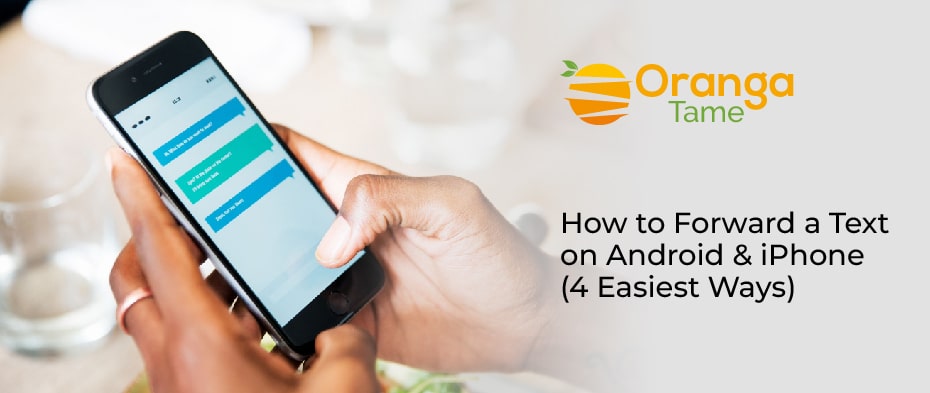Table of Contents
Have you ever wanted to forward a text message to another person but don’t know how to do it? The process is quite easy if you are using a smartphone. However, so many apps allow users to share one message with as many people as possible without entering the same thing many times or going through the process of copying and pasting. You can also use your service provider, but it’s not always a good idea. So, developers have come up with third-party apps that can directly forward messages to another phone. In the same way that it is better to show the message than to tell, it’s better to forward a message in such cases. Hence, the process is quite different depending on your app.
You can also forward messages on the iPhone & Android in two ways: one is by sending a message to various people without creating a group chat in the messaging app, and the other is by holding a particular message. The other way is that the copy and paste feature can be enabled by doing the same. Now let’s dive into the steps to forward the messages on Android and iPhone.
Methods to Forward Text on Various Devices
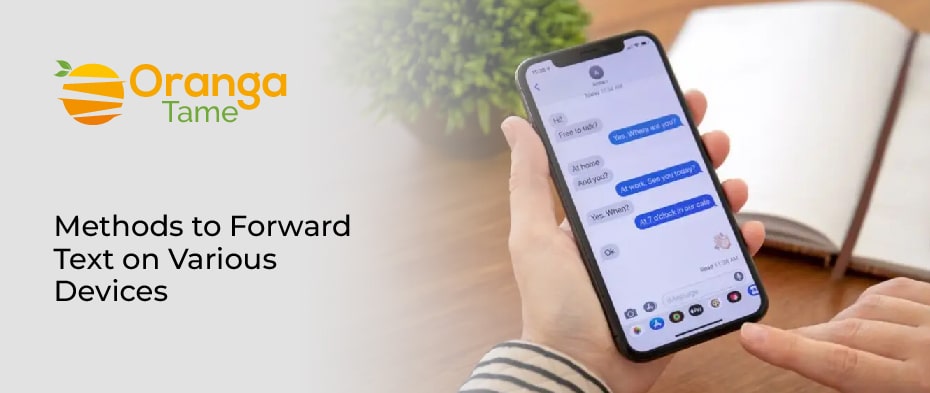
Messages are the default texting app on google’s pixel phones. There are some ways to do it & through third-party apps. This section will discuss how to forward messages on various devices.
1. Forwarding Message Through Android Phone
Apply the below steps to forward messages using an Android device.
- Launch the texting app you usually use & click on the conversation with the messages you want to forward.
- Click and hold one of the messages that you wish to forward. When a menu comes into view, click on “Forward Message.”
- Now, choose all of the messages you wish to forward by clicking on them one by one. When you are ready to share the message, click the arrow icon in the top-right corner of the screen.
- After that, click on the contact to whom you wish to forward it. The icon beside their name or phone number should emerge as a circle with a checkmark inside. When ready to share the message, click on the blurry circle with the paper plane icon.
- Your messages have been successfully shared with the people you chose.
Android Forwarding Message via Google Voice App
For android messages forwarding via google voice, view the app and click on the menu to create a list of options. Choose settings and move to the message settings. You can forward the message to the corresponding numbers or an email address here. However, forwarding messages to connect contact is a usual business practice. For instance, when you are o vacation, but still can easily forward the message to other business contacts by simply entering the number for the forwarding, saving changes, and ensuring to erase the forwarding when the service is no longer needed.
2. Text Forwarding Through iPhone
Although there is a typical way to forward messages on the iPhone and iPad, If you know what you’re doing, it’s very easy, but if you’re using an iOS device for the first time, it can be a little confusing. Here’s a step-by-step guide for forwarding messages on an iPhone:
- In the messenger app, tap and hold the message bubble you want to forward.
- Then, choose the “More” option from the menu.
- Here you will see the chosen message with a blue checkmark icon. So, now you can also choose more messages to forward.
We will suggest you use the Verizon Message+app to perform this guide.
iOS Forwarding through Google Voice
iOS also allows email forwarding services via the same Google Voice process if the voice app is downloaded. The guidelines are almost the same for both texts and voicemail forwarding. Not all iOS devices use the Google Voice app, but the iPhone has its own built-in feature of forwarding.
iMessage forwarding only functions on compatible devices with Apple. When a message is received, it can also be forwarded to an iPad, Mac computer, or iPod Touch. It will not show any Android or non-compatible device that isn’t functioning on the iOS platform. For particular email forwarding, the Google Voice option is the best choice as the messages can be allowed from any device with Wifi to get the email account.
So to allow the screaming & choose the text options. Then select Send & Receive and move down to choose the Message Forwarding option. You should validate your Apple ID at this point to access the screen with linked devices. So select the devices that will get messages. Although you can quickly link all of your Apple devices from this screen & the iPhone will directly forward messages to other phones or iMessage-linked devices.
3. Copy-Paste Messages
The copy-paste message is an old, tried, and true forwarding method. Although, once again, this method gives the recipient no credentials about the source of the original message, you will have to place the messages into context for transparency. In addition, copy-pasting texts is a drag, and it is not convenient to copy-paste the whole message chain, especially when there are some easy workarounds like forwarding techniques.
4. Forward a Text Message to Email
Some phone services propose the ability to forward a message to an email account. However, forwarding texts to email is a convenient way of gaining access to various phone numbers while on the go. For example, if you have to leave one or more of your devices at home, you can still count on getting message updates via email.
Moreover, Openphone is a voice over internet protocol (VoIP) provider with a standout message-to-email forwarding system. After signing up for an OpenPhone business phone account, you will be able to set your personal number private (and you can also give access to your number to teammates if you wish—just like a shared email inbox) and then forward messages to any email you want.
Moreover, you can also add various email addresses divided by commas, so any messages (such as replies to appointments) go to more than one inbox. You also have the option to receive email notifications for missed calls or receive forwarded voicemail texts.
How to Forward Text Messages to Slack
However, messages and email are not the only large business communication tools. For organizations that use Slack as a centralized internal communication tool, sending forwarded texts to Slack is useful. It offers the capability to run client feedback by the entire team and streamline the overall communication.
With the OpenPhone, you can finish the setup process in three simple steps, like forwarding the message to the email.
- First, log in to your OpenPhone account (not using OpenPhone yet? So sign up for free for the next seven days.
- Second, link OpenPhoen to slack through the OpenPhone Admin Dashboard. Then, select the slack channel you would like to post to, and then hit “Allow” to access OpenPhone to slack workspace.
- Third, choose which events are coming, new messages, or voicemails you wish to send forward to Slack directly.
- After that, those events will be routed to the specified Slack channel. Your whole slack team will be up to speed on your newest internal developments and customer communications.
How to Forward Message Automatically?
You might want to set up automatic forwarding occasionally. Set up automatic forwarding to save time if you require someone to receive a specific message whenever it arises. For instance, set up an automatic forwarding service if you wish to keep a record of every message exchanged at work. So, capture all the contacts in your email where it’s simple to document and categorize the info over an absolute period of time. Moreover, setting up automatic message forwarding also helps you securely keep an eye on your children’s messages. However, automatic text forwarding to your email helps you monitor chats with others.
Conclusion
Forwarding a message to other contacts is pretty simple. Organizations manage the flow of customer communication by implementing strategies such as automatic forwarding and message previews. In addition, forwarding also allows you to read your messages in your email or other apps like Facebook, Messenger, Instagram, WhatsApp, etc. With this guide, you can quickly learn a few methods.
Hopefully, the above information helps you forward all your messages to your selected phone numbers. What are your thoughts about the forwarding feature? Have you ever used third-party apps for message forwarding in the comment section.