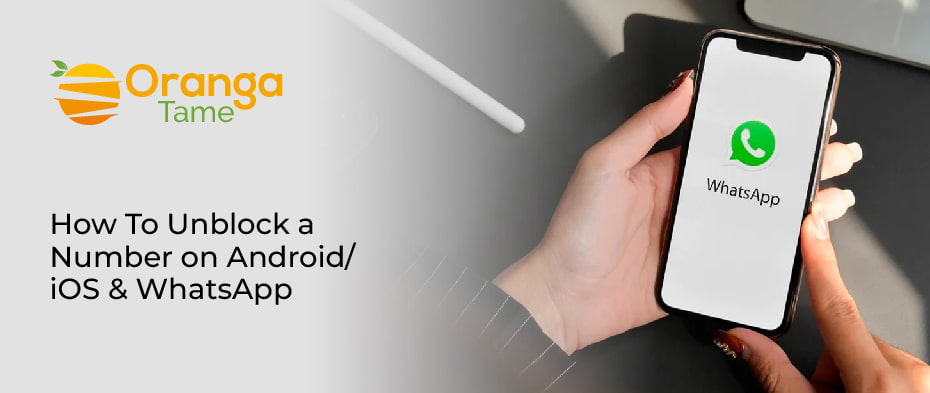Table of Contents
How to block or unblock a phone number? Every person owns a mobile and receives wrong calls all the time, so they block them. Additionally, people mistakenly block people you care about, and it suddenly comes to mind, so you unblock and inform them. The process is easy to understand because it’s common for the modern generation to remove someone’s number from the blocked list without any hassle. This article will guide you more about the block or unblocking the number on different devices and social media apps.
How To Unblock a Contact on Android?
There are some steps below that only work with Android 6.0 and newer versions. Although the steps may be similar regardless of your Android version, they might differ for older versions. They are worth trying out. After you have blocked contact on your Android, here is what you need to do to unblock it:
- Open your phone app and click on the More icon.
- Choose the setting option below the incoming calls, and click on the set rules.
- Click on Blocklist and choose the number that you like to contact you.
- Now, click on the Remove option.
Now, applying the above steps, you will see a blocked list number. Simply click on the particular number that you wish to unblock and click on remove or unblock.
This unblocking option will remove the number from the blocked list. Now you can receive calls and texts from it. Other than that, few android users need to follow the below additional steps:
- Open the dialling app and click on the three dots, which are right available in the upper right corner.
- Click on settings and then tap on block numbers.
- Now tap on the red subtraction icon that shows the right of the contact you would like to unblock.
Now the number owner can call and text you easily without restriction.
How To Unblock a Number on iPhone?
iPhone is quite different from android devices, and iPhone users need to take different steps to unblock a contact through contact or message list. Although these are simple steps, you may find differences in the older version of the operating system to some extent.
- Choose the settings to option from your home screen and scroll down to find the Phone option.
- After finding out the Phone option, tap on it.
- Find and click on call blocking & identification. Now choose edit.
- Find the contact whom you want to unblock.
Once you find the number, click on the minus icon which is next to it. Now, clicking on the minus icon will unblock the contact where it allows you to call again.
Alternative Method to Unblock a Number
Some iPhone users will see a different screen and if the above method did not work for you, then use the below one:
- Go to the settings app and click on the phone.
- Click on the blocked contacts and tap on edit.
- Now select the red subtraction icon which shows at the left of the contact you would like to unblock.
- Click on unblock the contact.
You will no longer be blocked after tapping ‘Unblock.’ The user can now contact you via text or phone.
Make sure you tap Unblock in to confirm your action. Once you’ve done all of that, click Done.
How to Unblock a WhatsApp Number on Android & iOS
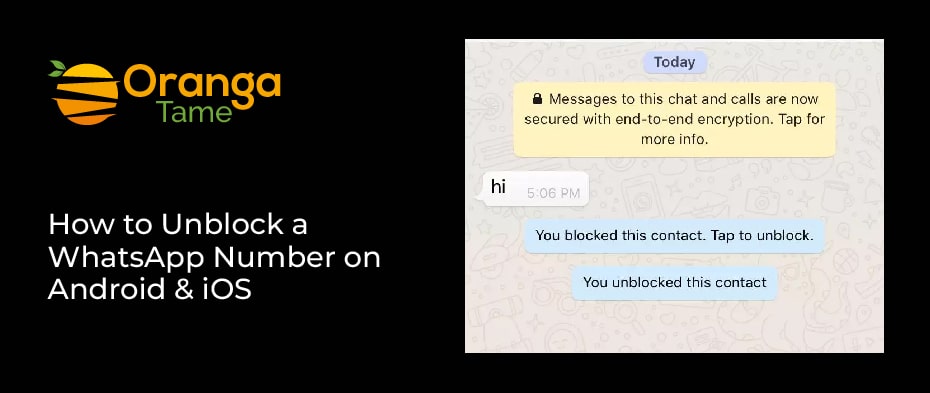
WhatsApp is the most instant messaging app platform throughout the world. However, the platform is easy to use to connect with friends and family. But sometimes, it becomes a host to unwanted calls and messages from unknown contacts. In addition, sometimes, we block our favorite person for some reason, but after a few minutes, we unblock them. So, if you don’t know how to do it, follow the steps below:
- Open the WhatsApp platform and click on three vertical dots that access the more options menu.
- Click on settings and scroll down to click on the account option.
- Click on the privacy and choose the blocked contacts.
- Tap on the name of the blocked contact and tap on unblocking appear able option.
Once you used the above method and it did not work. Here start with the alternative method to unblock the WhatsApp contact on iOS.
- Open WhatsApp on your iOSand click on the three-dot option.
- Tap on the settings at the bottom of the given option list on the above screen.
- Click on the account, tap on the privacy option, and click on the block.
- Click on the contact’s name and another detail page of contact.
- Then, tap on unblocking a contact to unblock a number.
Block the Specific Person on WhatsApp for iOS
Blocking a specific person on WhatsApp for iOS is easy to understand process. You just need to follow the steps below to block a number on an iOS device.
- Open WhatsApp on your mobile phone and click on the app icon.
- Click on the setting icon that is shown on the right-hand side of the screen.
- Now scroll down the setting menu and click on the account.
- In the account menu, click on privacy and then tap on the blocked option.
- Now click on add new to select the contact you wish to block from your contact list.
- After clicking on it, the person has been blocked from your WhatsApp.
Can Someone See If You Block Them on WhatsApp?
In the case of blocking someone on WhatsApp, they will not be notified. Although users will no longer be able to see a contact’s last seen or online status in the chat window, they may still be able to figure it out. Additionally, users will not see any changes to their contacts’ profile photos.
A blocked contact will never show the message delivered mark, and messages sent to a blocked contact will always display the message sent mark. Block contacts cannot be called if they are blocked.
Conclusion
The entire process of unblocking a number on a device and social platform is easy to know because it is not a complicated one. Just you need to understand this and follow the guide to get more curious alternates on unblocking a number platform. If you find any strangers on your phone, just block them, and if you do this more than twice with your favorite person, unblock the number by letting us know. I hope this guide will be helpful for you.