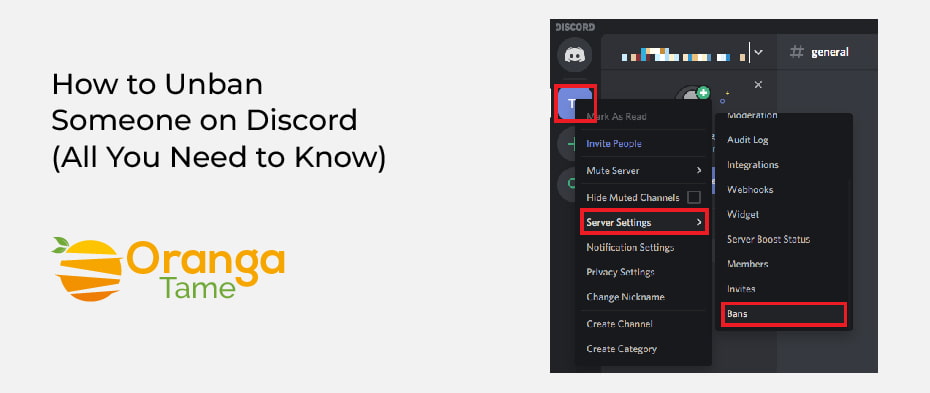Table of Contents
Are you facing issues while unbanning Someone on Discord? If so, then no worries. You can find various ways in this article to unban Someone on Discord. Moreover, Discord is one of the best social apps where gamers can chat through voice, video, and text. The app has become tremendously popular with many exciting features, like communicating with other gamers.
If anyone can eventually violate the rules or spam Someone on the platform, the server administrator directly bans the person when it happens. But, sometimes, a person can accidentally ban a user. Hence, luckily there are various ways that we already mentioned in the blog post, so you can bypass your IP band and reaccess the Discord. So let’s move to the ways of unbanning members on the Discord server.
What is Meant by Discord?
It is one of the fastest-growing social apps, rising from 45 million users to 300 million in just over three years. The app was originally designed for gamers to chat through voice, video, or text while playing. Moreover, one of the best features is adding a voice command to the server to talk with other players. Hence, the platform can also be used for other purposes other than gaming, from singing contests to sports groups.
Why does Someone get Banned on Discord?
Discord has become the most popular platform for gamers to chat while playing a game. But, sometimes, it happens that you have been blocked on either the app or the server. There are several reasons why you might get blocked from Discord.
- Spamming is one of the reasons that you are making fake accounts or sending inappropriate messages.
- Trolling individuals and making fun of them.
- Sharing inappropriate content with others.
- Violating the rules of Discord
- Sharing content that endorses suicide or self-harm.
Hence, the ban would come from the server administrator. But you can still use any Discord server; you are erased from the server but not blocked, so you can search for other servers and use them. However, there are different types of bans. If you receive a traditional ban, your IP address, Account, and mobile number will be banned from the server.
Further, if you get the ban directly from the Discord, you will not be able to access the Account. Before banning the user, Discord gives a warning to a person and gives you a time of 30 days to resolve the issue.
Quick Ways to Unban Someone on Discord via Android/iOS/ PC
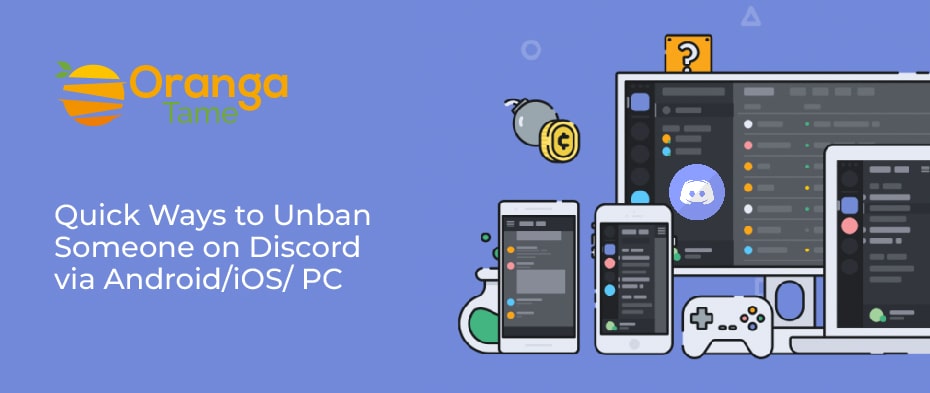
The simplest way to regulate anyone on Discord is to use a system. But remember that you can only do this if you are a server administrator. Whether you are a Mac, Chromebook, or Windows user, the procedure will remain the same. So, in this section, we will explain how to unban any user.
- First, you have to open the Discord on your system.
- Second, open the server or the channel from which you wish to unban Someone.
- Then, tap on the down arrow on the screen’s apex left beside the server name. By doing this will show you the drop-down options.
- Next, tap on “Server Settings.”
- After that, click on “Bans” on the left side of the page menu, and then you will see the list of all banned individuals on the right.
- Next, select the user you wish to unban. Then, you can enter the name of a person in the search box if you cannot find the person as there are many banned users.
- Then, a pop-up text will emerge asking you to select whether you wish to withdraw a ban. So tap on “Revoke Ban.”
By applying all the above steps, the banned user will be able to use the discord server again.
1. Unbanning Someone on a Discord Server
Another way to unban users on any discordServer is via a computer app. By applying the given steps, you will know how to do this.
- First, launch the Discord and check the servers on the left side of the page.
- Second, choose the one from which you have banned a user.
- Then, tap on “Server settings” from the drop-down options by right click on the server.
- Next, click on “Overview. “Then, you will see a sidebar on the left of the screen. So move down and choose “Bans.”
- After that, click on a user you want to unban. Then, ensure if that the right person and their ID.
- At last, tap on “Revoke Ban.” Now the person can easily use the server.
2. Unban Someone on Discord on PC
You can also unban Someone on DiscordServer by using a PC, which is the same across various operating systems. So just follow the given steps to unban users via PC. You can also use the same steps whether you use a Chromebook, Windows, or Mac.
- Launch the Discord on your PC.
- Then, select the channel from the left that you wish to unban any user.
- Next, click on the down arrow from the upper left and choose “Server Settings.”
- Tap on Bans. So by clicking this, you will see a list of banned members.
- After that, click on the person you want to unban.
- Then, verify it by tapping “Revoke Ban.”
3. Unbanning Someone on Discord Via Android or iPhone
If you are using Discord on your mobile phones and wish to withdraw a punishment of a user, then you have to apply the below steps.
- Launch the Discord on your android or iPhone.
- Then, from the left, tap on the server from which you banned a person.
- Tap on the three-dot icon on the apex left of the screen.
- Next, enter the gear icon & select the “Bans” option.
- After that, click on the name of a person you want to unban.
- At last, tap on the “Revoke Ban.”
How to Unban Someone on Discord via MEE6/Carl/Dyno
If you use the MEE6, Carl, or Dyno as a discord bot, unbanning a user can be very easy and has the same process. So apply the below steps.
- Launch the Discord on your system.
- Then, open the server settings by tapping on the down arrow from the apex left & selecting it from the drop-down options.
- Next, tap on “Bans.”
- After that, search for the member you wish to unban, which you will see on the right side of the screen.
- Hit on “Revoke Ban.”
Ways to Unban Yourself from a Discord Server
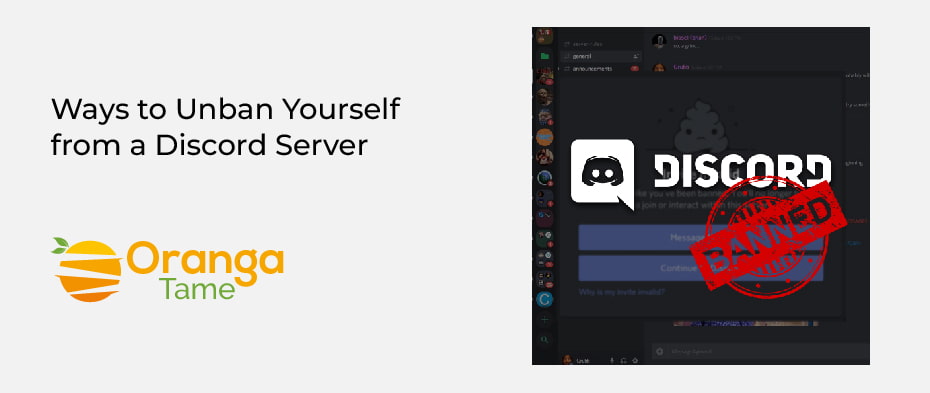
If you have been IP banned from a Discord server, some loopholes will allow you to gain access again by using a VPN or contacting the administrators. So let’s move to the options that will help you get back on the Discord.
1. To get over the IP ban on Discord, use a VPN
A VPN is the best way to work around a ban. So, to do this, you will have to erase your data and uninstall the app. You also have to log in to a reliable VPN service if you haven’t used one before. Now apply the given steps to get unbanned from the Discord server.
2. Set up a new Account
Setting up a new account can assist you in reaccessing Discord. However, this would not work if you have been banned due to any doubtful IP address unless you use a VPN to make a new IP. Although, if you have been given a ban by any specific server administrator, then making a new account and restarting will be a simple way of unbanning yourself from the discord server. To do this, you have to choose a different email and username.
3. Contact Server Administrator or Use another Network
If you have been banned because your IP address has been enlisted as doubtful and you do not use a VPN, you can get around this by installing the Discord app on your phone. Moreover, you can also use another network to change your IP address to tackle the issue. Last, if nothing works, you can contact the server admin to unban yourself from the DiscordServer.
Wrapping Up
Now, with the above guide, you can easily unban anyone. Sometimes, people unfairly or accidentally ban Someone, so it’s essential to revoke a ban from that person, and you can easily do this with a few clicks. But, if the person again violates the rules, then you have every right to block them again. So, in this blog, we have given you the methods to unban anyone or yourself easily from the Discord server. Let us know about your experience in applying the above methods. If you still face any problems, then feel free to comment below.