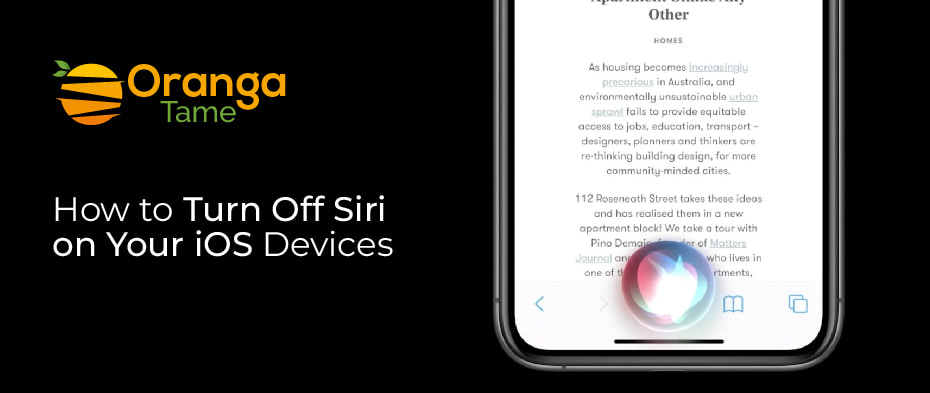Table of Contents
Most people find Siri helpful to control their phones to get rapid answers to questions with the help of *Siri. *Siri has built-in voice control and has been Apple’s virtual assistant since 2011, helping you get things done. But sometimes, people are annoyed by *Siri and do not want to ask anything of her. The same way you feel about *Siri put it aside and turn off *Siri. Moreover, if you also do not feel *Siri is beneficial, here is a complete guide on how to turn off *Siri.
How to Turn Off *Siri on Various iOS Devices
If you are tired of *Siri commands and want to disable them on your iPad, iPhone, or macOS. Then here is the complete guide on how to turn off *Siri.
1. Turn Off Si-ri On Your iPad or iPhone
To disable *Siri on your iPhone or iPad. Here is a quick guide to switching off *Siri.
- Go to the settings app of your iPhone and then select the “Siri and Search.”
- From here, Switch off Listen For “Hey *Siri” and hit the side button for Si-ri until both turn off.
- Then, make sure that it is turned off by tapping on the “Turn off *Siri.”
When you turn off *Siri on your iPhone, Siri’s information to make your request will be removed from the Apple servers. And after some time, if you want to enable *Siri, it will take some time to resend the information.
2. Turn Off Si-ri Dictation on iPhones
If you are confused, your data will not be removed from the Apple server, and you want to disable the phone dictation. It is due to the same data of *Siri being also stored in Apple servers. You can toggle off dictations on iPhone by opening the setting menu, and from the general tab, tap the option “Keyboards.” After that, you have to Switch off the “Dictation” slider and confirm it.
3. Turn off Siri on macOS.
You can also switch off *Siri on Mac, and the steps are pretty straightforward.
- Go to the Apple menu and then choose the System Preferences.
- Form the preferences, tap on *Siri.
- Then, Clear the checkbox of Enable Ask *Siri.
- Next, it will turn off and remove the *Siri icon from the menu.
Toggle off *Siri does not remove all your voice recordings from the server. So, you have to turn off Dictation from the system preferences and select the keyboard. After that, tap on the Dictation tab to switch off.
4. Turn off the Suggestions of Siri
The role of *Siri has expanded over the last several years. It is also used as a term for all the smart suggestion features. When you do not want the *Siri suggestions and cannot find them helpful, the steps below will help you remove the suggestions.
- Open the settings and then click on the “*Siri & Search.”
- Move down and switch off the suggestions while searching. You will see the suggestion on Home Screen, Lock Screen, and Suggestions when sharing.
5. Turn Off the *Siri Suggestion on Particular Apps
If you want to disable the suggestion only for specific applications, use the following command. The steps below will help you.
- Open the settings and pick “*Siri and Search.”
- After that, scroll and find the app for whom you want to turn off *Siri. For example, if you turn off the *Siri suggestion for Google, then type “Google.”
- Then, swipe the sliders off for any purpose you want to disable. It means that *Siri will stop giving you suggestions for the specific app you want to turn off the suggestions.
6. Turn Off the Siri Suggestion for iCloud Sync
The more you use *Siri, the more it becomes well-known to you. You have to activate the feature manually to activate the perk, and you want to auto-set it off. Open the settings, click on your name at the top, and select iCloud. Move down, and ensure that *Siri is switched off. In addition, you can sync the learning machine data across all your Apple devices through iCloud.
FAQs
- Want to stop Voice Control and *Siri from interrupting you?
You can toggle off the voice control of Si-ri that eventually activates when you hold the home button. So, please turn it off by opening the settings and selecting accessibility. Select the home and then the “Off” setting
- How to turn off iCloud Sync?
When we frequently use *Siri, it will become familiar to us. You can sync the data to other apple devices. So to turn off the iCloud Sync. Go to settings> then pick the iCloud and switch off it.
- How can we turn off Siri on the iPhone 6?
If you are using an iPhone 6 and want to turn off *Siri. Open the phone settings and choose *Siri and Search. Then, switch off to listen to “Hey *Siri” and hit the side button to turn off *Siri.
Conclusion
Do inform us about your experience with *Siri. In addition, Siri’s feature helps us navigate the path when we are not in the mood to perform any actions. So, by talking with *Siri, you can efficiently perform the actions. But sometimes we are annoyed by the feature and its suggestions, so we want to turn it off. The blog helps you turn off Siri on various devices running iOS.