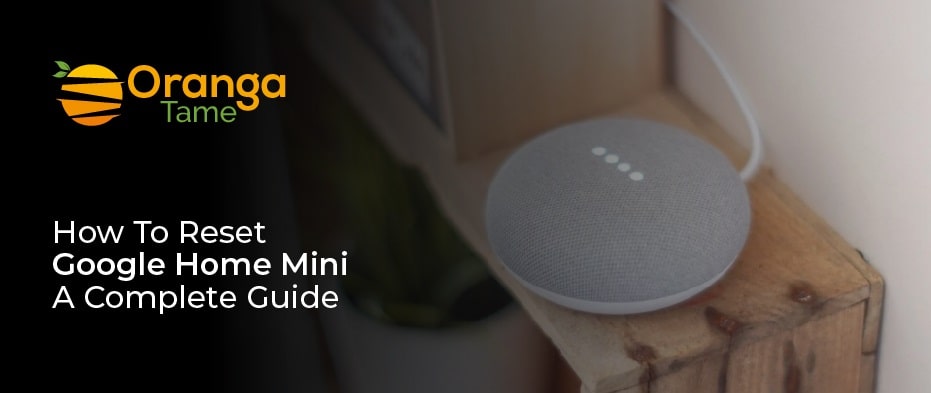Table of Contents
How to reset Google Home Mini?
Many of the Google users, especially Home Mini users, reported this problem of having difficulty in resetting the respective device?
The Google Home Mini has some of the best features, from smooth sound and microphones to smart home control and whatnot. Meaning Google Home Mini can be a lot of bang for your buck.
In terms of price, you can get Google Nest Mini for $50. But at discounted rates, you can get the same device at around $30. The all-powerful Google Assistant boosts the appeal of the Google Home Mini.
Despite the fact, the competition in the market in the face of Alexa or other gadgets can somewhat blunt the appeal of the Google Home Mini. And suppose you finally decide to swap the Google Home Mini for any other device. The first thing you should know is how to reset Google Home Mini.
Well, in this guide, we are going to show you how. Read till the end to find out more about the Google Home Mini that the back of the ‘box description’ will fail to tell you.
How to Reset Google Home Mini: Generation One
To get sure that your Google Home Mini belongs to generation 1. Check where the reset button is. Suppose it should be present below the power cord located bottom of the device. In that case, your device is from generation one. Moreover, in resetting the device, the Google Home app is useless. Any reset can be done through the speaker’s buttons. The resetting of the Google Home Mini will wipe the data from the device and get it ready for the following new user.
- For factory reset, do the P&R, i.e., press and hold the reset button for around 15 seconds.
- Once the process is completed, the sound of a chime will come to ensure it is completed.
How to Reset Google Home Mini: Generation Two
To this date, Google Home Mini comes in two generations. To know which generation, you possess is by simply looking at the back of the speaker for a wall-mount screw slot. If there is this slot, it means it is a second-generation model also known as the Google Nest Mini.
- There will be a switch of microphone ON and OFF on the device’s side. Turn that switch off. This will get your speaker’s LED lights on top to pulse orange
- After 5 seconds, the device will automatically go into reset mode. Hold it for ten seconds till the sound of a chime indicates the RESET process is over.
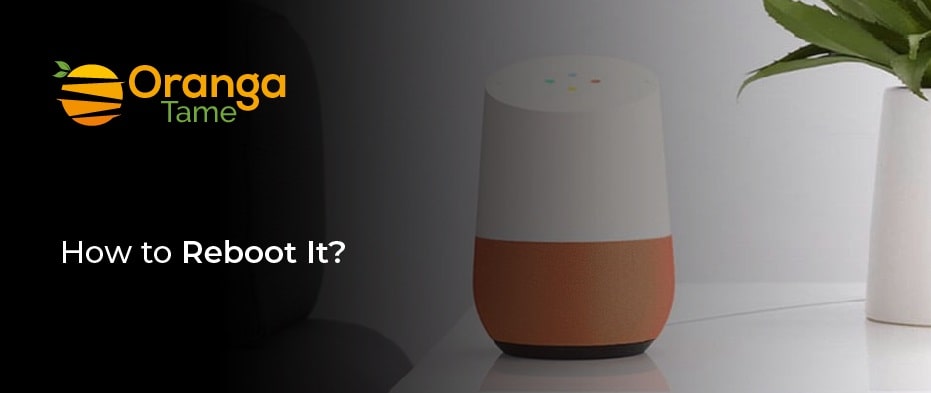
How to Reboot It?
Say you do not want to do a complete factory reset. Instead, you opt for merely rebooting the device; what is its procedure?
- Do this in sequence. Start with unplugging the device, leaving it unplugged, and re-plugged it for one minute.
- Google Home App can also be used here by going into the settings and scrolling down to Device Settings. There tap on the button MORE and select REBOOT.
FAQ:
Q: How to swap Google Home Mini
The swapping or trading of Google Home Mini can be done at several stores. For one, Walmart. The mart will give around $4 for a functional Google Home Mini. This way, your device will be quickly sold or traded due to the reach of the megastore.
But as far as trading is concerned, websites like Swappa, eBay, and LetGo will be best for you. The rates of one such company Swappa are offering $20, higher than Walmart’s. But unlike Walmart’s swiftness, there will be a wait. So, you have to walk the extra mile to get your payment to come full circle.
Q: When Reset Your Device is Not Recommended
Say you seek to change the device’s name. Get into the other WIFI network, replace the account of your Google, Spotify, and whatnot, or re-configure your smart home device via the Google Home app for both iOS and Andriod OS.
Conclusion:
Finally, in this guide on how to reset Google Home Mini, we have lucidly explained the steps to complete the process of resetting Google Home Mini to help you in DIY in your homes.