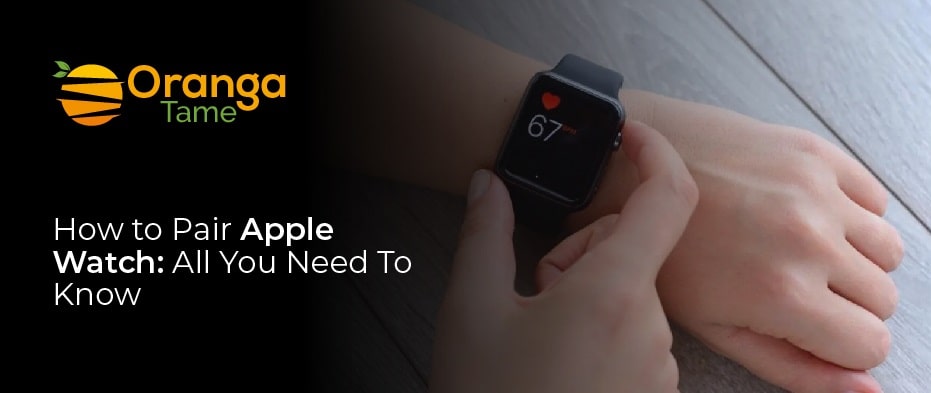Table of Contents
How to pair Apple Watch?
This is an easy guide on how to pair Apple Watch where we have explained easy-to-understand steps to pair your Apple Watch with your iPhone.
Check out how to pair Apple Watch below:
How To Pair Apple Watch
Follow the below-mentioned steps to pair your Apple Watch to your iPhone:
iOs 8 or iOs 15 are the compatible OS for running the Apple Watch on the iPhone. However, in earlier versions of both Apple Watch and iPhone their standard concepts will apply, irrespective of some differences in the specific actions and onscreen buttons.
- Wear the Apple Watch. Switch it on by holding down briefly the side button, instead of the crown
- Bring the watch and iPhone close
- As soon as the setup prompt show up on your iPhone screen-click Continue
- Tap on All Watches and after Pair New Watch follow this step if the above setup does not appear
- The appearance of an amination will come to the Apple Watch. By utilizing the camera of the iPhone align it with the animation in the frame on the screen of the iPhone. Ultimately, the pairing of the watch will be completed to the iPhone.
- As soon as the process of pairing is complete, select the settings and configurations of your own for the Apple Watch to start syncing apps and their content to it.
- Your Apple Watch is now connected to the iPhone
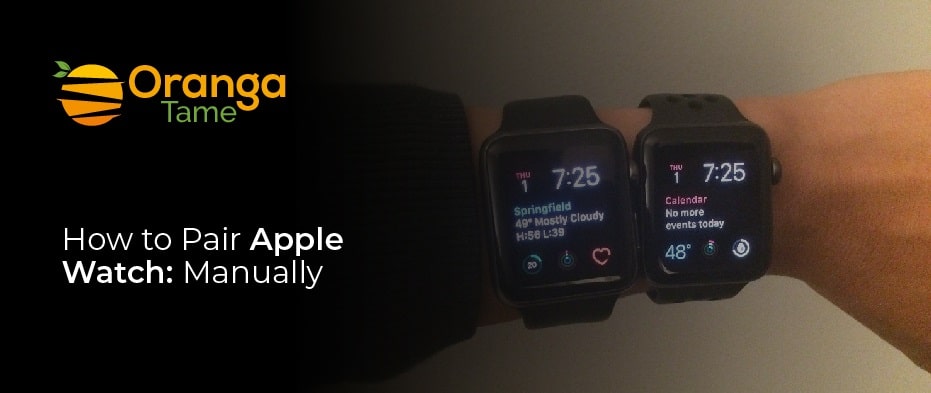
How to Pair Apple Watch: Manually
There are some cases when you cannot automatically able to pair your Apple Watch to the iPhone. In this case, you have to do things manually:
- Follow the above-mentioned steps to 4. And there at the point of aligning the animation on the watch’s frame on the screen of the iPhone, press Pair Apple Watch Manually
- Press I on the Apple Watch]
- Again, press on the name of the watch shown on the watch’s display on the iPhone.
- 6 digits should be entered on the watch’s display on the iPhone
- Apple Watch and iPhone pairing are complete manually.
How to Pair Apple Watch: Apple Watch is Not Pairing
In case, no above-mentioned steps are working it may be due to the following reasons:
- The watch may be paired to another iPhone already. A single Apple Watch is capable ofbeing paired to only one iPhone at a time. However, the same cannot be said for the iPhone, as it can be paired to multiple Apple Watch. It is likely that if your Apple Watch is not connecting then it might be connected somewhere else. You need to unpair the watch by unpairing it from the iPhone where it is currently connected by going to the Watch App then go to the My Watch then All Watches and press I and later Unpair Apple Watch. For reset: go to the settings – General – Reset – Erase All Content – Confirm. But for this action, Apple ID is required.
- The second reason may be the activation of the Lock on the Apple Watch. It is possible that when you take someone else’s watch and try to pair it with your iPhone it may not pair. Due to the feature of Apple anti-theft Activation Lock. Connect with that person and remove this feature.
- The disability of WIFI and Bluetooth is also another reason for the watch not pairing with your phone. Because the communication between the Apple Watch and iPhone is via Wifi or Bluetooth so if either one is disabled then the watch will not pair to the phone. If in case, tap on both the Bluetooth and the Wi-fi to enable the paring of the Apple Watch and iPhone.
- A low watch battery also hinders the watch connectivity. With a low battery, it often fails to pair with the iPhone. Charge the battery well and try paring the watch after.
- Maybe your iPhone requires an OS update for the pairing? It may be the reason the old version of the OS may hinder the pairing of the watch. In this case, update your iPhone OS to the latest version. Go to the operating system of the iPhone. Update it. And try pairing again.
Conclusion
In this guide on how to pair Apple Watch, we have spelled out the steps to easily connect your Apple Watch to the iPhone.