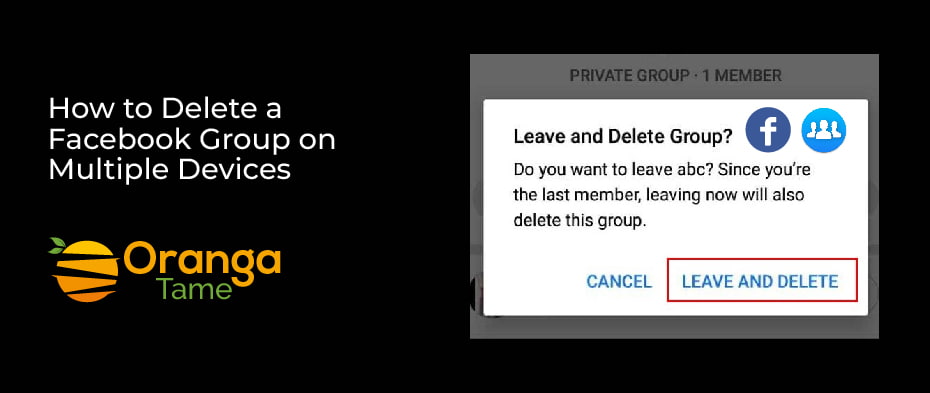Table of Contents
Making or joining a Facebook group has its own advantages and engagement with same-minded individuals. Although, sometimes, you may realize that you do not wish to be part of that group or wish to dissolve it, as its notifications irritate you a lot. So no worries, here we will walk you through how to delete a Facebook group from various devices and what else we can do other than removing a group.
Furthermore, if you are a group admin, you can remove your Facebook group by erasing all the participants and yourself, as long as the group admin has left the group or you are the group admin. When no participant remains in the group, it will be automatically removed. Remember that deleting a group is permanent and can not be reversed. Although deleting a group is relatively straightforward, let’s move on to discuss more in the next section.
How to Delete Facebook group on Different Devices
If you want to delete the group, it depends on your role in the group. When you are a group admin, you will have to erase every participant before you can completely delete the group. If you are a member of a group but did not make it, you have the choice to leave the group & remove it from your profile (the group will remain active for the other active participants). So, in this section, we will let you know how to remove the Facebook group on various devices. So let’s move on to explore the methods
· Deleting Facebook Group on PC/Desktop
Here we will discuss the steps that will help you in removing the Facebook group by using a PC.
- First, you have to sign in to your account.
- Choose “Groups” from the main menu on the left side, then scroll and tap on the one you wish to remove.
- Then, choose the “Members” tab that is located below the group name.
- After that, tap on the three-dot icon beside each Member’s name and select “Remove Member.”
- Then, tap on “Confirm.”
- Once you have erased all the group members, choose the three-dot icon beside your name & choose “Leave group.”
- Next, verify it by tapping “Delete Group.”
By applying the above steps, the group will delete permanently. But, Facebook does not notify group members when you remove a group. If you wish to delete a group you did not create from your account, you will have to apply the below steps.
- Locate “Groups” on your news feed from the left side of the screen. Then tap on the group you wish to leave.
- Tap on the “Joined” option on the right of the group name.
- Select “Leave Group” from the drop-down menu options.
· Deleting Facebook Group through Mobile App
Here, we will discuss the steps to delete a Facebook group by using the smart phones either android or iOS.
- Launch the Facebook app on your smartphone, choose the “Menu” tab, & then choose ““
- Next, tap on “Select All” besides “Your groups,” and then choose “See All” again beneath “Groups You Manage” to open all of your groups.
- Then, view the group you wish to delete.
- After that, click on the group’s name and then select “See All” to see all the participants.
- Next, click on each Member’s name and choose “Remove Member” to erase them from the group.
- When every member is deleted from the group, click on your name and choose “Leave group.” Facebook will verify that the group will be removed once you leave the group. So choose “Leave & Delete.”
· Deleting Facebook Group by Using Web Browser
Let’s learn how to remove Facebook from a web browser by applying the below steps.
- Open Facebook.com and move to “Groups” on the home page.
- Then, choose the group you want to remove.
- Next, choose the “Members” on the left side.
- After that, tap on the “More” button next to every Member’s name & then tap on “Remove from the group,” and click on “Confirm.”
- Once all participants are deleted, choose the “More” option next to your name. choose “Leave Group” and the “Leave & Delete.”
Other Alternatives to Delete a Facebook Group
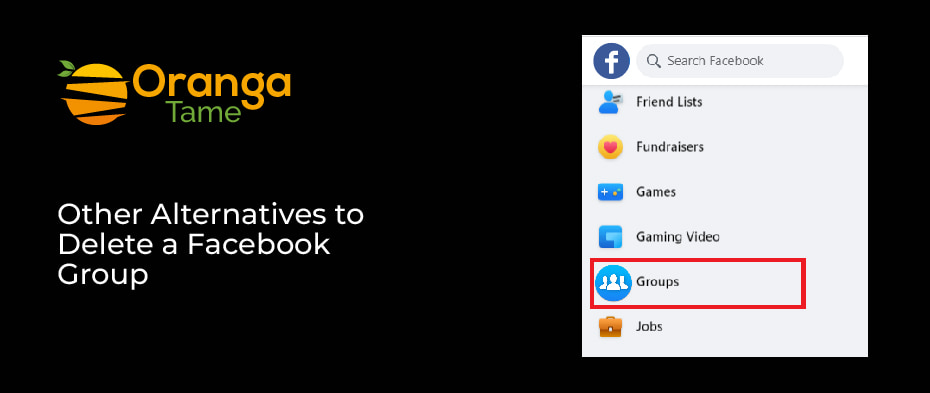
Despite deleting the Facebook group, you can also apply some other ways like archive the FB group or pause it for some time. These can be better, as you do not remove all the content and the members from the Facebook group, and they are not permanent decisions. So let’s move to learn how to do it.
· Archive the Facebook Group
One of the best alternatives to deleting a group is to archive it. By archiving the group, you do not have to remove any content, and you do not have to remove the participants. You only have t stop members from interacting within the group.
Moreover, if a Facebook group is archived, participants of the group cannot make new posts and comment on earlier created posts. But, in 2021, Facebook has denounced this feature; despite archive, you can now pause a group. So let’s discuss the pause group feature in the next section.
· Pause Your FB Group
Let’s see how to pause a FB group, which is a less extreme fix to most of the problems you may experience while managing a group.
Pause FB Group Through PC/browser
- Launch Facebook and sign in to your account.
- Tap on Groups from the left side of the screen.
- Then, choose Groups you Manage & choose the group you wish to archive.
- Next, tap on three dots above the About
- After that, choose Pause Group & tap on the reason, and tap on Continue.
- Again verify by tapping on Continue.
Pausing Facebook Group Through Smartphone App
- Go to the Facebook app and open the Menu
- Then, click on the “Groups” option.
- Next, choose Your Groups.
- Now, tap on the group you wish to pause.
- After that, click on the Shield option to pull up options.
- Move down & choose the Pause
- Then, choose the reason for pausing the group and tap on Continue.
- Verify by clicking on Pause Group.
Conclusion
Deleting a Facebook group is quite an easy process, and you can do it with just a few clicks. So, in this guide, we have mentioned a few ways of deleting groups on multiple devices along with the alternatives, As If you do not want to lose the content, you can pause your group by applying the above steps. Hopefully, this article will help you delete your Facebook group. If you still need any support, feel free to comment with us.