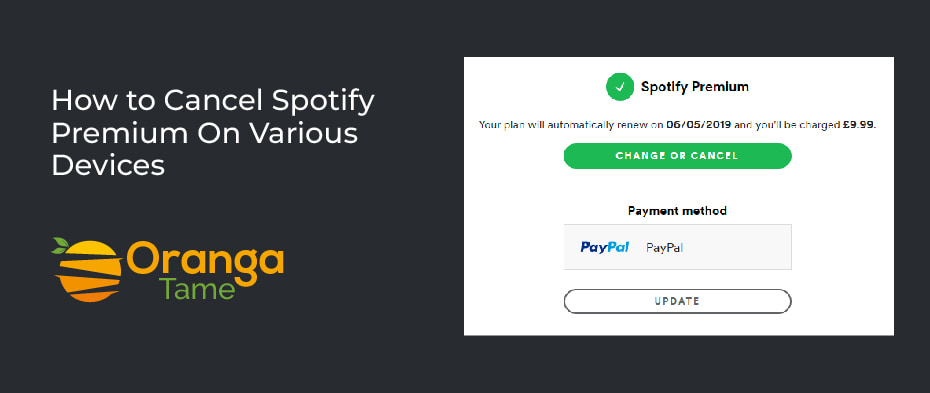Table of Contents
Are you wondering about canceling a Spotify subscription? Although Spotify gives users access to one of the huge music collections along with new tracks and podcasts. But if you decide to cancel the Spotify premium. So no worries, whatever your reason for ending the subscription, you can easily do it. This guide will help you canceling the Spotify premium account on multiple devices.
Over a few months or so, Spotify has been swamped with cancellation requests after a legendary musician took exemption to a famous podcast. Neil Young has openly accused Joe Rogan of sharing misinformation about COVID on his podcast, which is restricted to Spotify, and demanded that his music should be removed from the streaming service if the podcast wasn’t. So, in that case, Spotify chose Rogan, and most of Young’s music was removed from the platform, which has left a huge loss & made listeners unhappy. That’s become one of the reasons people want to withdraw their premium subscription. So let’s delve into how you can do it.
Things to Understand Before Canceling the Subscription
If you wish to cancel your Spotify paid subscription, before terminating the Account, keep in mind that you will lose all your playlist and downloaded tracks as soon as you cancel the subscription. But, if you use free Spotify, you can still access those playlists, which will be present in your history. However, if you delete the Account completely, you will lose all those online and downloaded playlists.
Moreover, removing your Account means that you will lose your username. In addition, if you own a student discount, you will not be able to follow it to another account until a year after you first signed up.
Quick Ways to Cancel Spotify Premium Subscription
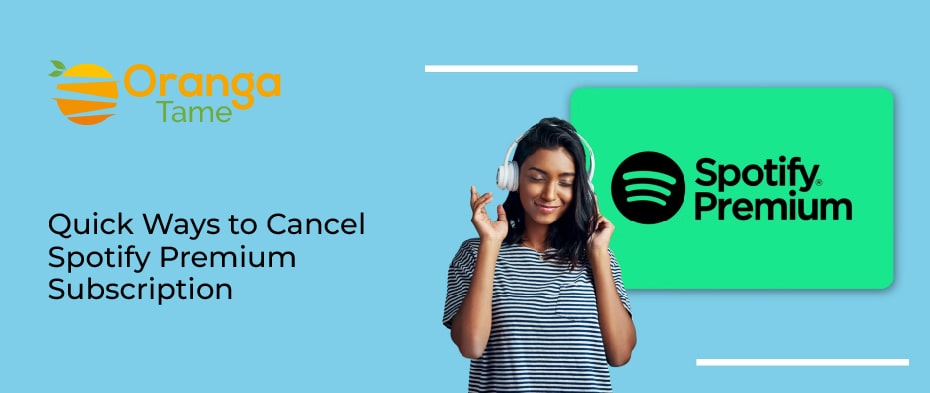
Spotify is a bit tricky when it comes to Spotify-premium opt-out options. You should have to cancel the paid subscription before deleting an account. This may seem easy enough, but Spotify does not offer any way to end the subscription with the mobile app. Here are the steps that will help you cancel the premium subscription.
1. Canceling the Premium Subscription Via Spotify Website
If you have signed up for the paid service through Spotify, cancel your membership by following the steps below.
- First, you have to open the Spotify website, sign in and tap on your profile in the top-right corner.
- Then, tap on Account in the menu that emerges.
- Next, a new page will appear, so move down and tap on Change Plan.
- After that, move down to check available plans and tap on “Cancel Premium.”
- Last, tap on Yes to verify the cancellation process.
- You will now be moved to a cancellation page that displays the end date of the subscription and the option to give feedback and tap on submit.
This, however, will not delete your Spotify account; it will terminate your premium subscription and move you from premium to free Spotify. It also lets you listen to music but with advertisements. Moreover, if your next billing date still has a few days left, you will be allowed to continue to have access to your premium account until that time.
2. Canceling Spotify Premium via Apple ID
If you initially subscribed through the Apple store, you can end your premium subscription through the Apple ID settings.
- Go to the setting app on your iOS.
- Then, click your name & Apple ID on the upper side of the settings homepage.
- Next, click on Subscriptions on your Apple ID page.
- Now, from the subscriptions list, find and choose Spotify.
- After that, tap on Cancel Subscription on the Spotify Page. But, you can still enjoy the premium service until the next billing date.
3. Canceling the Spotify Subscription via Third-Party Apps
Some mobile services, such as Verizon, allow users free premium access, but only for a limited time. It’s a reasonable and no-cost way to access all Spotify features. Furthermore, if you obtain a Spotify premium membership through a third-party app, you must cancel your subscription to that service. So here are some of the steps that may help you terminate your Spotify subscription.
- First, you must sign in to your carrier’s website or the other-party app you signed up from.
- Now, find the ass-on or menu of streaming services.
- Next, search the Spotify entry, and go on to end the subscription.
- After that, ask your carrier’s customer service if you face any issues.
How to Terminate the Free Spotify Account?
Spotify with the premium account does not allow users to terminate their free Account from any app; it should be done only through the web browser. But you can also do it. So, in this section, we will explain how to cancel a browser subscription. However, closing out a free account is a little tricky. Now, follow the premium cancellation process until you finish step 2. When you are signed into the web player, follow the below steps.
- Go to the support page by tapping on Support at the top of the page.
- Then, tap on Account Settings.
- Next, choose to close your Account in the account settings. Then you have to take five more steps to shut the Account completely.
- After that, tap on the Close account option that will ask, “Sure, you need to close it.”
- It will ask you to verify that the right Account is being closed. Check your credentials and tap on Then, it will navigate you to the page titled “What you need to know.” That explains all the information that will be lost.
- Now here, tap the continue option, and Spotify will send a verifying cancellation email.
- Open your email box, check the Spotify email, and tap on the “Close My Account” option to verify your cancellation. That’s it.
How to Delete Your Spotify Account
You will have to contact Spotify to delete your Account when you finish canceling the subscription. If you delete the Account, it will be no way to recover it once it is deleted. Furthermore, if you want to reopen your Account, you must choose a different name according to Spotify, as Spotify cannot accept the previous username. Here are the steps to downloading the Spotify account.
- First, you have to open the Spotify cancelation page and tap on Account.
- Second, tap on “I want to close my Account.”
- Third, select the Contact to Close.
- After that, fill out the credentials and tap on Start chat. Then you will get a confirmation email. So please think twice before confirming it.
Conclusion
Undoubtedly, Spotify is the best choice for music streaming. But, if you are fed up with paying subscription charges every month or wish to cancel the paid subscription for other reasons, don’t worry; you can cancel your subscription anytime. So, use the methods listed above to cancel your Spotify premium subscription. If you still face any issues, then contact the Spotify support team. Don’t forget to share your experience regarding the topic in the comment section.