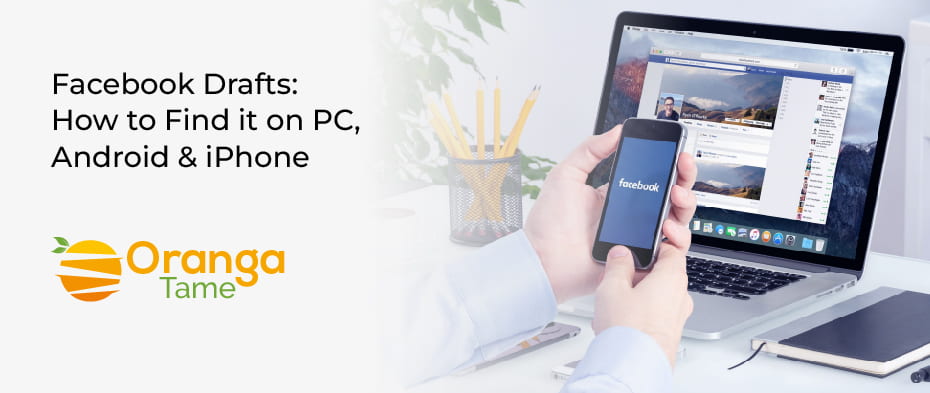Table of Contents
Social networking is the perfect platform to share your experiences and ideas. You must have a lot of ideas but sometimes neglect to share them with the rest of the world, especially on Facebook. Let’s say you’ve authored some posts but haven’t published them. Then, don’t be concerned. Facebook can store your posts as drafts. You can access and edit Facebook drafts to change your postings. Furthermore, you can republish your prior post.
There are two ways to find or update the post on different devices, as mentioned below. So, read on for more information in the upcoming sections.
Find Facebook Drafts on Multiple Devices
It is pretty easy to locate your drafts on FB on multiple devices like PC, Android, or iPhones, where you can edit or delete the post through your FB page or from your profile. Thus you can apply any way according to your ease. So, let’s move to the next section without wasting time here to view the methods.
Uncover FB Draft on your Desktop PC
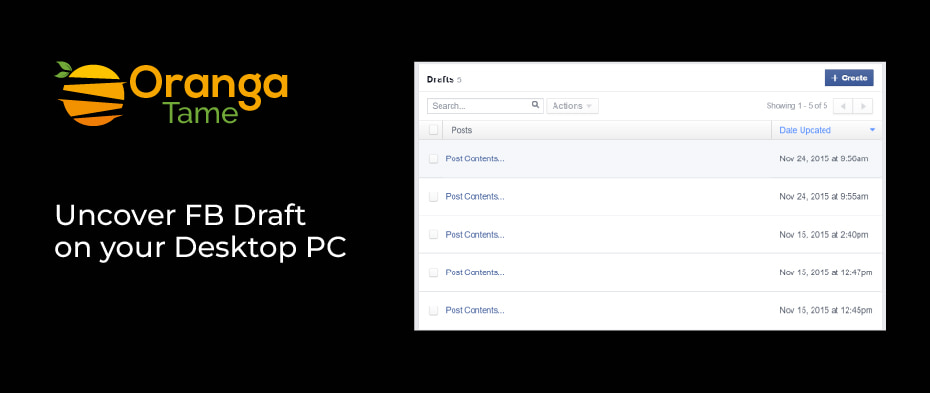
Here are the following ways to find FB drafts on PC with a different process. So, you have an option that you go through with any technique which you would like to:
a. Facebook Page
- Firstly, sign in to your Facebook account.
- In the navigation menu, click on the Pages on the left side of your screen. A list of all the pages you manage will open.
- Opt for the page whose draft you would like to find.
- When the page opens, click on the Publishing Tools option on the left side of your screen from the navigation menu. You will notice the option in Meta Business Suite.
- Then, click on the Drafts tab. At this moment, you must view a list of all your drafts.
- Hit on the draft to open it. You will only preview a draft if the draft is too long.
- Now, you can edit the draft as you wish or publish it instantaneously.
- You may also schedule automatic updates.
- Even after editing, if you still want to save the draft:
- Under News Feed, click on the button and tap on the Share Now button afterward.
- Tap on the Save option. This step changes the Share Now tab to Save as a draft.
- Again, click on the Save as a Draft option.
b. Facebook Drafts- Personal Profile
You can rapidly post updates on the Facebook home screen about what you are doing and think about using one of three different status types; Photo/Video, Link Post, or Status Update. The sidebar on the left side has your News Feed; thus, scrolling throughout all your updates is just a click away. You find everything; you need to stay linked while shopping, working, or traveling on the Facebook desktop app.
Facebook desktop app fails for the draft management for all its positives. In profile mode, it does not permit you to save drafts. If you don’t close or refresh the app, your draft is only retrievable.
Browsers don’t help also. For example, if you finish drafting a post on Chrome. You misplace the draft as soon as you refresh the page. Afterward, you cannot recover the post.
How to Explore FB Drafts on the Android Device
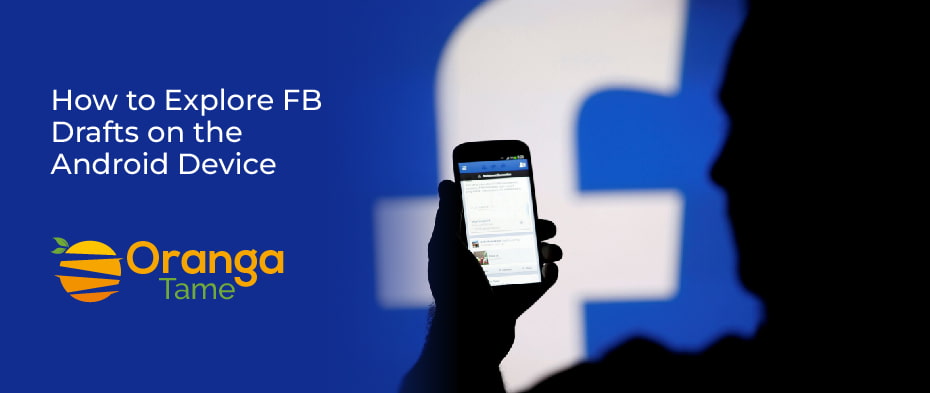
Let’s move to the following section to apply the steps to discover the Drafts on FB for an Android device:
a. Facebook Page
To access your saved page’s publishing tool on the desktop version, whether you want to delete or post, follow the given steps:
- Open the app and type your email and password to log in.
- In the top right corner, click on the three stacked lines.
- Click on the Pages tab. It opens a list of all the pages in your management. Afterward, choose your desired page.
- Now, download and open the Meta Business Suite app.
- At the bottom of the screen, click on the Posts & Stories; then click on the drop-down menu; go for the Drafts option to the published. At this moment, you may see a list of all the drafts you have saved.
- Click on the three vertical dots to post or delete a draft.
b. Personal Profile
For Android, there are various things to adore about the Facebook app when used for personal accounts. Particularly, it differs from the PC version as it allows you to save and view as many drafts as you want. There is a catch: you can only view a draft through a notification sent by Facebook moments after you have saved it. On deleting the notification, you can only view all drafts by deleting the notification by making a new one again and saving it. To find your drafts see the following steps on an Android device:
- Firstly, launch the Facebook app on your Android phone.
- Secondly, click on the What’ on your mind tab and create a temporary draft.
- Thirdly, press the back button and save as Draft option.
- When you open the saved draft, you will get a confirmation notification.
- Click on the notifications.
- Click the back button again, where you may see a list of all drafts, so start with the recent one.
- You may edit or even post drafts as you observe fit. Though, it is vital to note that drafts automatically get discarded after three days.
How to Unveil Facebook Drafts on your iPhone Mobile
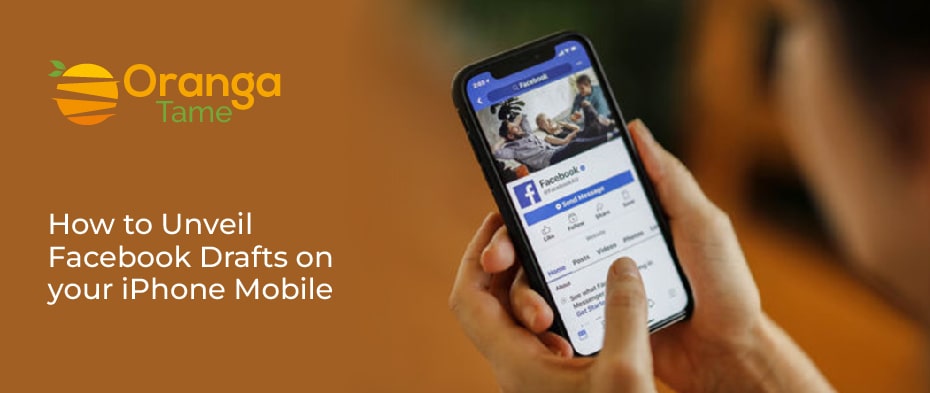
There is a slight difference in discovering the drafts for iPhone on FB but not tricky. You can straightforwardly apply the below process according to your desire:
a. Facebook Page
While using an iPhone, you can find drafts for your FB through the below steps:
- Access the iPhone app and log in to your account.
- In the bottom right corner, click on the three lines.
- Click on the Pages. Under your management, a list of all the pages will open. Afterward, pick the page that drat you would like to see.
- Then, download it and open the Meta Business Suite app.
- A the bottom of the screen, click on the Posts & Stories and then click on the arrow drop-down next to the published; afterward, opt for the Drafts option. Now, you may see a saved drafts list.
- Finally, click on the three vertical ellipses to post, delete or schedule a draft.
b. Personal Profile
The Facebook app allows you to save only one draft for iPhone. It means that you will lose an older one on creating a new draft. To view the most recent draft, go through the steps below:
- Open the app on an iPhone.
- Click on the Finish your previous post in the Home tab.
- Now, the process is done.
Final Words
Hopefully, the above knowledge is interesting regarding saving the drafts on Facebook. There is no matter whether you have to share your posts with friends on Facebook. It keeps your posts in drafts where you can edit them. If you don’t know how you find the post, so it is not difficult. So, share your thoughts on how much this article is fruitful in the comment box.