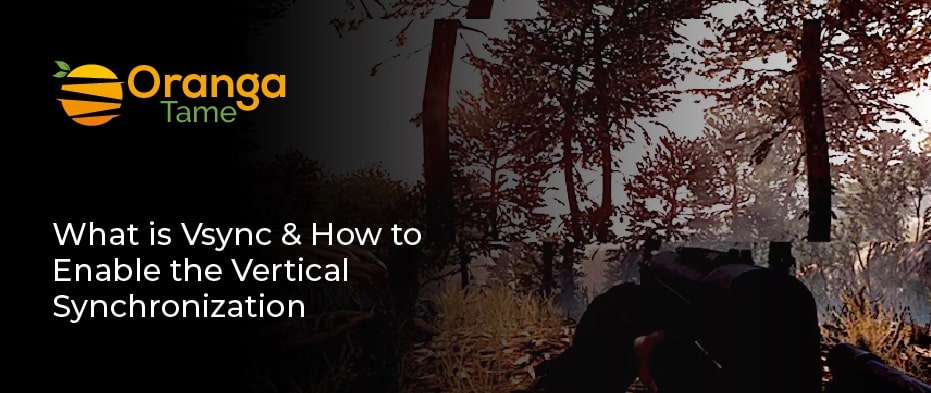Table of Contents
For gamers, vsync is not a new thing that comes out of the blue. Even if you play games occasionally, you might know about the vertical Sync in the game settings. When you play a PC game or 3D application on your system, the setting is known as v-sync. Moreover, v-sync is used when you experience screen tearing, and the issue occurs when the graphics card generates more frames than the monitor can display on the screen. So to fix the issue, we use vertical sync technology. If you are still confused about v-sync, then do not worry. This blog will cover everything about v-sync that you want to know.
Further, there are options such as Freesync and Gsync, but among all, V-sync remains essential for gamers. But vertical Sync establishes the input lag and limits your FPS rate to the monitor refresh rate. Now let’s delve deep into the topic to learn more about vertical synchronization.
What is VSync Technology?
The GPU manufacturers first introduced Vertical Sync. It is a graphic technology that synchronizes the game’s frame rate with the monitor’s refresh rate. The technology has a way to deal with screen tearing, which occurs when the screen shows portions of various frames in one go. So the tearing occurs when the monitor’s refresh rate is not in Sync with the frames per second.
The tearing of the screen is annoying for the player. For example, if your system has a refresh rate of 60Hz, then there will be a problem because you are sending a lot of pressure onto your monitor that it cannot handle. Then for this, v-sync comes in and mediates the problem efficiently, giving you a smooth experience.
How Does Vsync Work
To know how vertical Sync works, we first have to understand how graphics are processed on a computer. The computer follows a particular way of displaying graphics on the screen. It may be with the included graphics within a processor, or a separate card downloaded to your computer. The processor’s essential job is to display visuals on the computer display. When the processor is commanded to give a 3D image, it will try to develop frames more quickly than the frames passed to monitor for deals. The results will be in the form of a flipbook effect, such as a rapid slideshow of frames.
The higher the rate of FPS (Frames per second), the smoother your game experience will be. Moreover, the processor’s frames refresh rate ratio is 1:1. It means if your system has a frame rate of 60 Hz, then the monitor can display 60 FPS.
The problem arises when the graphics processor produces more frames than the monitor screen can manage, like 100 FPS on a 60 Hz. As a result, the display struggles with a large number of frames and causes confusion between the frames, a condition known as “Screen Tearing.” Here comes the vsync to fix the issue. It starts to match the rate of frames to the monitor’s refresh rate. It is done by buffering the frames awaiting the monitor display’s being all set to output the other frames by freezing the game’s engine.
How We Can Enable the V-sync
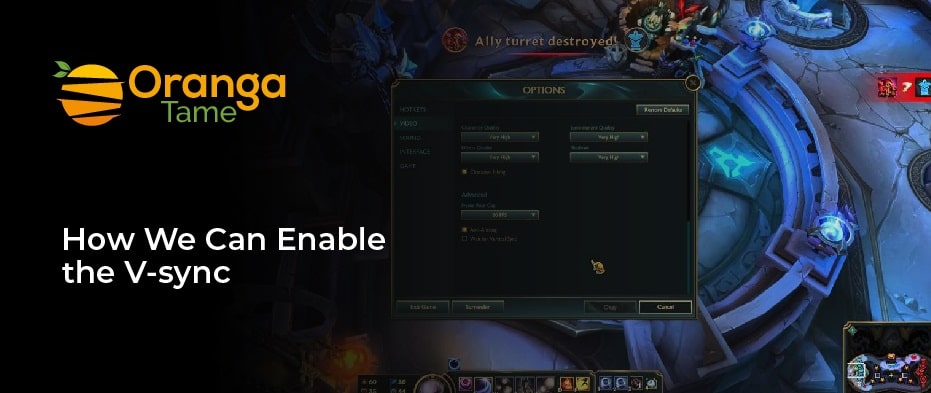
Now, let’s talk about enabling v-sync, which most monitors and displays support. As long as you own a graphic card that supports V-sync, So you can allow it via AMD and Nvidia’s drivers to switch it on in a game graphic setting. So here are some steps that might help you enable vertical Sync through Nvidia’s control panel on your PC.
- Go to the start button, type Nvidia Control Panel, and then enter to open it.
- Then, select Manage 3D Settings from the left of the Nvidia control panel.
- After that, find the v-sync in the global settings tab. Select it from the dropdown menu to enable it if it is not allowed.
Remember that settings will differ on the GPU, but the steps mentioned above are quite similar even if you do not have an Nvidia graphics card. So, you can install the drivers and software for your AMD.
Should We Turn Vsync On or Off?.
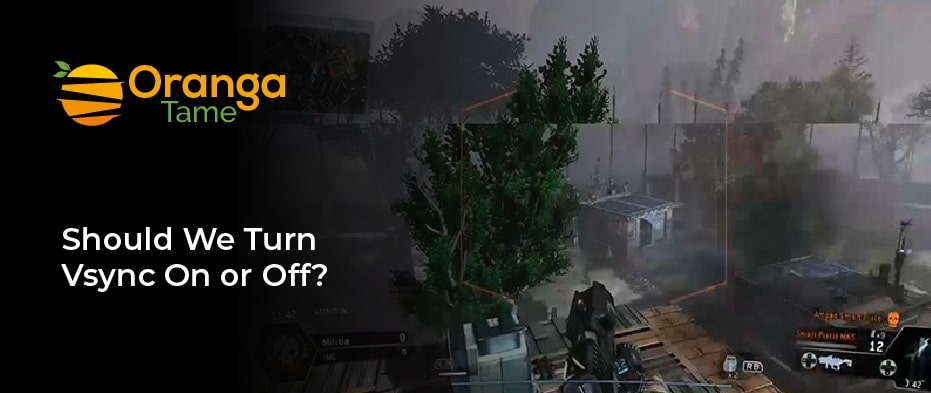
V-sync is excellent at resolving framing issues and providing a better gaming experience by preventing screen tearing. It also stops your GPU from overworking. If vertical Sync does not control the GPU, then it will tear your game.
Now the question is, should we turn on or off v-sync? So, if you have seen so much screen tearing and want to stop it, you have to turn on the vertical Sync. Moreover, if you face extreme input lag or dropped frames with the Vertical Sync, you have to turn it off. But in most cases, v-syn does not create any issues.
Advantages & Disadvantages of Vertical Sync
Like every other technology, vertical Sync also has advantages and disadvantages. Now let’s learn about it.
Advantages-
The main advantage of V-Sync is that it is built into your graphics card and is free. You can find the option in your settings. If you experience screen tearing, then v-sync is the best option as it eradicates the screen tearing by balancing the rate of the graphic processor with the monitor.
Furthermore, when you play the old games, the graphic processor works super fast, resulting in a high frame rate. This will heat up the processor as it works at a high rate. So, in that case, you have to enable V-sync to manage the situation and give you a better user experience.
Disadvantages-
Although it has so many advantages in syncing the frames, the main disadvantage of vsync is that it terminates your GPU from sending the frames to the monitor. For example, if you are playing a faster game and it is completely based on the high frames, then what happens as it delays the triggers and the keypresses? Moreover, you can also face the issue of dropping frame rates faster than the monitor rate. Then the GPU will try to improve the rate to match the monitor frame rate. However, the problem can be sorted out by triple buffering to deal with the input lags on the screen.
Other Alternatives of Vsync For Better Gaming Experience
As we all know, vertical Sync has existed for so long on PCs. However, with some improved and new v-sync forms, So let’s discuss them.
1. Enhanced Sync
The enhanced Sync is the improved version of the v-sync solution made by AMD and only be used when you own a Radeon card. When the issue arrived, like FPS dropped below the rate of the monitor, and you had to left with a stutter or experience the input lag that is famous for the v-sync. But in the enhanced Sync, these kinds of issues can not be fixed entirely but can improve vastly. Moreover, when the performance drops, it will turn off and stops the frame rate from dipping as much as 50%.
Furthermore, the enhanced Sync does not swap vertical Sync as it works as a Unison with it. So when the frames are high or normal, vertical synchronization comes into the act, and the frame rate is a cap to match the refresh rate.
2. Fast Sync
Fast Sync wants to attain something like an adaptive sync standard but runs into some problems where the stuttering and chopping are more prominent. Freesync AMD is the answer to Gsync Nividia’s and works the same as Gsyn and generates the same amazing result. It is Nvidia’s version of Adaptive-Sync and improves upon its own adaptive vsync. But it is better if you only use it during the online game.
3. G-Sync
Nividia first introduces Gsync, a driver that has its own benefit. It is the best solution for screen tearing at the best price by synchronizing the monitor refresh rate. Hence, It is regarded as the superior technology to v-sync because it eliminates input lag. It will help you run the game more smoothly.
Moreover, if you are searching for a money-saving option, these advanced versions of V-sync are enough. They are more responsive and have a more advanced input lag feature, which is entirely off-v-sync. And there are some issues and reasons why v-sync will be completely obsolete.
Conclusion
If you face a problem like a screen tearing, you can use Vsync to get a better experience. But you have more alternatives to prevent the screen tearing and input lag more efficiently, like G-sync, fast Sync, and the enhancements mentioned above. So we know that Vsyn plays an essential role in preventing screen tearing.
Moreover, vertical Sync has its own pros and cons. You will either go with the v-sync or its other alternatives. If you do not have any different versions, go for the vertical Sync. So here in the blog, we have provided enough information regarding the vertical Sync. If you have any queries, feel free to ask and tell us about your experience.